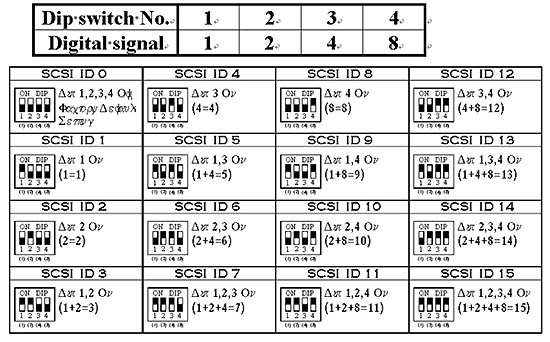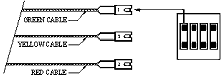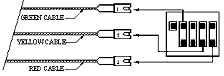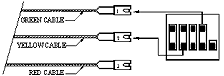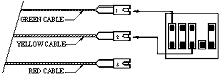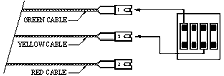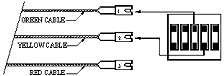|
||||||||||||||||||||||||||||||||||||||||||||||||||||||||||||||||||||||
Frequently Asked Questions |
||||||||||||||||||||||||||||||||||||||||||||||||||||||||||||||||||||||
SATA-RELATED |
||||||||||||||||||||||||||||||||||||||||||||||||||||||||||||||||||||||
IDE-RELATED |
||||||||||||||||||||||||||||||||||||||||||||||||||||||||||||||||||||||
SCSI-RELATED |
||||||||||||||||||||||||||||||||||||||||||||||||||||||||||||||||||||||
Troubleshooting ( MAC User) |
||||||||||||||||||||||||||||||||||||||||||||||||||||||||||||||||||||||
Frequently Asked Questions |
||||||||||||||||||||||||||||||||||||||||||||||||||||||||||||||||||||||
| Q. Does the ICY DOCK Removable Enclosure support drives larger than 750GB? | ||||||||||||||||||||||||||||||||||||||||||||||||||||||||||||||||||||||
| A. Yes, our removable hard drive enclosure does not have a capacity limitation as of now. | ||||||||||||||||||||||||||||||||||||||||||||||||||||||||||||||||||||||
| Q. Do I need drivers for my External Hard Drive Enclosure? | ||||||||||||||||||||||||||||||||||||||||||||||||||||||||||||||||||||||
A. For USB 2.0 on Windows 98SE, you will need to install the USB 2.0 driver found on the supplied USB 2.0 Installation CD. All other supported operating systems have the necessary USB 2.0 driver built in, with the exception of Mac OS 9, which supports USB 1 but not USB 2.0. You can connect the Drive to a USB 1 port, but it will operate at USB 1 speeds (up to 12 Mbps). Depending on your operating system, you may need to download an update from the OS manufacturer. |
||||||||||||||||||||||||||||||||||||||||||||||||||||||||||||||||||||||
| Q. Can I use ICY DOCK External Hard Drive Enclosure on two computers at the same time? | ||||||||||||||||||||||||||||||||||||||||||||||||||||||||||||||||||||||
| A. No. The Drive can only be used with one computer at a time. If you connect the Drive to two computers at the same time, you may damage the Drive and the computer. | ||||||||||||||||||||||||||||||||||||||||||||||||||||||||||||||||||||||
| Q. What is the connection between Master/Slave jumper setting and LCD display ? | ||||||||||||||||||||||||||||||||||||||||||||||||||||||||||||||||||||||
| A: The Master/Slave display on the LCD screen is controlled by NO .4 dipswitch. User has the option to choose to display on the screen either Master (ON) or Slave (OFF) according to the setting of the HDD used. | ||||||||||||||||||||||||||||||||||||||||||||||||||||||||||||||||||||||
| Q. How to reset HURT when mounting a new HDD ? | ||||||||||||||||||||||||||||||||||||||||||||||||||||||||||||||||||||||
| A: Select to HUTR mode, press hold the "set" button for three seconds, and then the time would be reset to zero after hearing the "beep" sound. | ||||||||||||||||||||||||||||||||||||||||||||||||||||||||||||||||||||||
| Q. Can I format the Drive for multiple operating systems? | ||||||||||||||||||||||||||||||||||||||||||||||||||||||||||||||||||||||
| A: If you need both Mac and PC compatibility, you can format the Drive using the FAT32 file system (on a PC) or the MS-DOS file system (on a Mac). Note: FAT32/MS-DOS formatted disks or disk partitions that are greater than 128 GB will not mount on Mac OS 10.2 through 10.2.8. | ||||||||||||||||||||||||||||||||||||||||||||||||||||||||||||||||||||||
| Q. What's the difference between FAT32 and NTFS format? | ||||||||||||||||||||||||||||||||||||||||||||||||||||||||||||||||||||||
| A: FAT32 is an older and more compatible file system but it has certain limitations, such as file size (maximum 4 GB). NTFS is more secure and has fewer limitations. The NTFS file system can only be used on Windows 2000 and XP. If you plan to use your drive on Windows 2000/XP only, consider reformatting the Drive using the NTFS file system. If you plan to use your drive on a Mac OS only, consider reformatting the Drive using the Mac OS Extended file system. | ||||||||||||||||||||||||||||||||||||||||||||||||||||||||||||||||||||||
| Q. Why does my drives shows less capacity than specification? | ||||||||||||||||||||||||||||||||||||||||||||||||||||||||||||||||||||||
| A: Hard drive capacity is defined in terms of decimal (base 10) capacity. In decimal notation, one megabyte (MB) is equal to one million bytes and one gigabyte (GB) is equal to one billion bytes. We are most accustomed to the decimal system in everyday life. However, computer use the binary (base 2) numbering system. In the binary number system, one megabyte is equal to 1,048,576 bytes, and one gigabyte is equal to 1,073,741,824 bytes. | ||||||||||||||||||||||||||||||||||||||||||||||||||||||||||||||||||||||
| Q.Can I use both the USB 2.0 and eSATA interfaces of ICY DOCK enclosure at the same time? | ||||||||||||||||||||||||||||||||||||||||||||||||||||||||||||||||||||||
| A: No. If you do, you may lose data, damage the Drive, or even damage your computer. | ||||||||||||||||||||||||||||||||||||||||||||||||||||||||||||||||||||||
| Q .Why the eSATA Cable doesn't fit my SATA port? | ||||||||||||||||||||||||||||||||||||||||||||||||||||||||||||||||||||||
| A: The supplied eSATA cable uses the new External SATA standard at both ends, but many computers still uses the older internal SATA "L-Shape" interface standard. In order to connect the Drive to your computer, please use the included eSATA to SATA converter bracket. | ||||||||||||||||||||||||||||||||||||||||||||||||||||||||||||||||||||||
| Q .Can IDE HDD support hot-swap ? | ||||||||||||||||||||||||||||||||||||||||||||||||||||||||||||||||||||||
| A: So far, IDE HDD itself doesn't support hot-swap function. However, IDE HDD can support hot-swap function in RAID application. If user expect to use hot-swap and plug-and-play functions, they can choose either USB to IDE or IEEE1394 to IDE models. Please refer to MB122/123/911/12 series. | ||||||||||||||||||||||||||||||||||||||||||||||||||||||||||||||||||||||
| Q .How to configure the SCSI ID ? | ||||||||||||||||||||||||||||||||||||||||||||||||||||||||||||||||||||||
MB911/ 912CPGF models:
|
||||||||||||||||||||||||||||||||||||||||||||||||||||||||||||||||||||||
| Q.Can ICY DOCK SCSI models support to 15000RPM SCSI HDD? Are they compatible with 7200, 10000, 12000RPM HDDs? | ||||||||||||||||||||||||||||||||||||||||||||||||||||||||||||||||||||||
| A. ICY DOCK full product range are all compatible with SCSI HDDs regardless of HDD RPM, Since both products are constructed full aluminum which will prevent high rotational speed HDD from overheating in the most efficient way. | ||||||||||||||||||||||||||||||||||||||||||||||||||||||||||||||||||||||
| Q.Can ICY DOCK SCSI models support Ultra 320 ? | ||||||||||||||||||||||||||||||||||||||||||||||||||||||||||||||||||||||
| A. Yes, we have tested and proved that ICY DOCK in SCSI model supports Ultra320. | ||||||||||||||||||||||||||||||||||||||||||||||||||||||||||||||||||||||
Troubleshooting ( PC User) |
||||||||||||||||||||||||||||||||||||||||||||||||||||||||||||||||||||||
| Q.The power won't go on when I turn on the drive. | ||||||||||||||||||||||||||||||||||||||||||||||||||||||||||||||||||||||
| A. Make sure all your connections are secure. Make sure you properly connected the Drive's internal power cable to the installed hard disk drive. | ||||||||||||||||||||||||||||||||||||||||||||||||||||||||||||||||||||||
| Q.My computer does not recognize the Drive. | ||||||||||||||||||||||||||||||||||||||||||||||||||||||||||||||||||||||
| A. Make sure all of your connections are secure. If you have an add-on card, make sure it is working properly and/or update the driver. Make sure you properly connected the Drive's internal power cable to the installed IDE drive. Make sure you have all the latest updates for your operating system. Make sure your Drive is formatted using a file system that is compatible with your computer. | ||||||||||||||||||||||||||||||||||||||||||||||||||||||||||||||||||||||
| Q. "Device cannot start. Code 10" | ||||||||||||||||||||||||||||||||||||||||||||||||||||||||||||||||||||||
| A. This is a power issue. Make sure your connections are secure. The other possibility is that the Drive has malfunctioned and requires service. | ||||||||||||||||||||||||||||||||||||||||||||||||||||||||||||||||||||||
| Q. I can't see the Drive in "My Computer", But it does appear in system "Device Manager" (Window Vista, Window XP & 2000) | ||||||||||||||||||||||||||||||||||||||||||||||||||||||||||||||||||||||
A.1. You are probably using a brand new hard drive. You can initialize, partition, and format unrecognized drives using Disk Management. |
||||||||||||||||||||||||||||||||||||||||||||||||||||||||||||||||||||||
| Q. How do I use Disk Management (Windows 2000/XP)? | ||||||||||||||||||||||||||||||||||||||||||||||||||||||||||||||||||||||
| A. Under Windows 2000/XP, you need to use the utility called Disk Management. Using Disk Management You might need to be logged on as an administrator or a member of the Administrators group in order to perform some tasks. Disk Management is a system utility for managing hard disks and the partitions or volumes that they contain. With Disk Management, you can initialize new disks, create volumes, and format volumes with the FAT, FAT32, or NTFS file systems. Disk Management enables you to perform most disk-related tasks without shutting down your computer; most configuration changes take effect immediately. To open Disk Management Open Computer Management (Local). In the console tree, click Disk Management. Notes To open Computer Management, click Start, and then click Control Panel. Click Performance and Maintenance, click Administrative Tools, and then double-click Computer Management. For information about using Disk Management, in Computer Management, click Help CAUTION: Doing the following will erase any existing data on the drive. | ||||||||||||||||||||||||||||||||||||||||||||||||||||||||||||||||||||||
| Q.Hi-Speed USB device is plugged into non Hi-Speed USB Hub? | ||||||||||||||||||||||||||||||||||||||||||||||||||||||||||||||||||||||
| A. Windows 2000 and XP users will get this alert message if you plug the Drive into a USB port that only supports USB 1.1. This is fine, except the Drive will operate at USB 1.1 speeds (up to 12 Mbps). | ||||||||||||||||||||||||||||||||||||||||||||||||||||||||||||||||||||||
| Q.When using a USB 2.0 connection, the Drive seems to be operating slower than the rated 480 Mbps. | ||||||||||||||||||||||||||||||||||||||||||||||||||||||||||||||||||||||
| A. First, in order to reach USB 2.0 speeds, you need a connection that supports USB 2.0. If the connection only supports USB 1.1 the Drive will operate at USB 1.1 speeds (up to 12 Mbps). The Drive will auto-sense the speed of your USB port and adjust between USB 1.1 and USB 2.0 speed. Second, 480 Mbps is the maximum interface transfer rate of USB 2.0. Actual data transfer rates will vary depending on a number of factors, including available CPU resources. | ||||||||||||||||||||||||||||||||||||||||||||||||||||||||||||||||||||||
Troubleshooting ( Mac User) |
||||||||||||||||||||||||||||||||||||||||||||||||||||||||||||||||||||||
| Q.The Power will not go on when I turn on the Drive. | ||||||||||||||||||||||||||||||||||||||||||||||||||||||||||||||||||||||
| A. Make sure all your connections are secure. Make sure you properly connected the Drive's internal power cable to the installed hard disk drive. | ||||||||||||||||||||||||||||||||||||||||||||||||||||||||||||||||||||||
| Q.My computer does not recognize the Drive. | ||||||||||||||||||||||||||||||||||||||||||||||||||||||||||||||||||||||
| A. First, make sure all the connections are secure. Second, check if your ICY DOCK Drive is listed in the Apple System Profiler. If the driver listed is "USB Authoring Support" or "Toast USB Support", disable this Extension(s) in the Extensions Manager, as they can cause a conflict with the Drive. | ||||||||||||||||||||||||||||||||||||||||||||||||||||||||||||||||||||||
| Q.When I connected the Drive to my computer, I got the following alert message: "Please insert disk 'untitled'. | ||||||||||||||||||||||||||||||||||||||||||||||||||||||||||||||||||||||
| A. If you get this alert message, your Mac is not recognizing your ICY DOCK Drive and the mouse curser may even freeze on screen. If this happens, hold down the Apple/Control key and press the Period "." Key. You should regain control of you mouse. Restart your computer and rebuild the Desktop. (Refer to the manual that came with your Mac for instructions on how to rebuild the Desktop. It is good practice to periodically rebuilt the Desktop anyways). After your Mac reboots, the ICY DOCK Drive should mount normally and you should not have this problem again. | ||||||||||||||||||||||||||||||||||||||||||||||||||||||||||||||||||||||
| Q. I setup my ICY DOCK External Drive on Mac OS 9 and it was working fine. Then when I upgraded to Mac OS X my computer asked me to re-initialize the Drive. | ||||||||||||||||||||||||||||||||||||||||||||||||||||||||||||||||||||||
| A. If this message appears, you have no choice but to re-initialize (reformat) the ICY DOCK Drive in order to use it on Mac OS X. You will need to copy the data stored on your Drive to another storage device before upgrading to Mac OS X. After the upgrade is complete, re-initialize the Drive on Mac OS X, and then copy the data back to it. | ||||||||||||||||||||||||||||||||||||||||||||||||||||||||||||||||||||||
| Q.Why is my ICY DOCK External Drive asking me to initialize it? It was already formatted and it contains data. | ||||||||||||||||||||||||||||||||||||||||||||||||||||||||||||||||||||||
| A. On Mac OS 9, you may need to initialize a hard drive the first time you connect it to your computer, even though the hard drive may have already been formatted. Another reason is that the file system might have become corrupted, in which case it needs to be repaired. Use disk utility software, such as Norton Utilities, to repair the disk. Periodic testing of a hard drive is recommended to keep it in good working order. | ||||||||||||||||||||||||||||||||||||||||||||||||||||||||||||||||||||||
| Q. I can't transfer files larger than 2 GB. | ||||||||||||||||||||||||||||||||||||||||||||||||||||||||||||||||||||||
| A. This is a limitation of FAT32 file system. If you plan to use the ICY DOCK Drive on Mac OS only, and you do not need Windows compatibility, consider re-formatting the Drive using the Mac OS Extended file system. | ||||||||||||||||||||||||||||||||||||||||||||||||||||||||||||||||||||||