|
 |
|||||||||||
 |
 |
 |
 |
||||
|
 |
 |
 |
 |
| Buy now at: | |||||
|
| Documents |
Please Click Icon for Icon Description |
Avaliable Color: Pearl white |
The MB662US-2S is a dual bay hard drive RAID enclosure that can use two 3.5” SATA hard drives for different RAID configurations. With the built-in RAID device inside the enclosure, you can have both USB and e-SATA with six different types of configurations. The main features in this enclosure is RAID 0 for greater transfer speed, RAID 1 for storage recovery, BIG setup for maximum hard drive capacity, or JBOD to setup two separate hard drives. The additional features of this enclosure are Safe 33 and Safe 50, which allow users to have both data recovery and most possible hard drive capacity. Manual switches on the back of the enclosure allow users to set their drive for different RAID configurations without having to buy any RAID controller cards or install software, allowing even those to set configurations without having any experiences with RAID configurations. Other features are the fan speed controller to manage the speed of the fan and hard drive installation requires no tools or kits. This is the perfect device for video editors or photographers that require speed and safety in their storage for both business and personal uses. |
Suggested Applications: |
Add-on data/ media files storage to laptops, graphics & video
editing, interchange of data between corporate/school/home workstations,
data file backups. |
Product Features: |
* MB662 Series fits 2x 3.5” SATA I/II hard drives for maximum storage. * Plug & Play USB 2.0 + eSATA wih Silicon Image 5744 chipset for versatile connectivity. * Built-in hardware RAID controller allows six different RAID configurations: --RAID 0 (FAST), RAID 1 (SAFE), BIG, JBOD, SAFE 33, SAFE 50 * No additional software and hardware required for RAID capabilities. * User friendly Screw-less design just plug in the hard drive and play. * 40 mm cooling fan with adjustable speed control. * Multi-drive exchangeability & maintenance capabilities. * Built with Solid Aluminum Construction for body. * Built in security slot for security cable kit. *Compatible for both Windows and Mac. |
| RAID information |
RAID Setting |
RAID Descriptions |
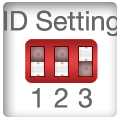 |
JBOD (Non-RAID): The two physical disks read as two independent hard drives in a single housing, so that two logical volumes mount on the desktop. Therefore, the computer will show two separate drives. Note: The failure of one disk will not affect the other disk. Therefore, the data on the working drive will be intact and functioning. The system must support port multiplier to recognize both two drives of JBOD setting for eSATA connection. If not, only drive 1 will be recognized. |
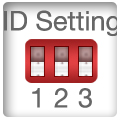 |
BIG (Concatenation): The two physical drives are combined so that one single yet larger logical volume mounts on the desktop, offering maximum possible capacity (the available capacities of each disk are combined). Note: If one physical disk fails, the data on both disks will become inaccessible. If you are concerned about data security, we highly recommend using Safe configuration (RAID 1 mode). |
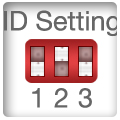 |
Fast (RAID 0 Mode): The two physical drives are stripped together so that one larger logical volume mounts on the desktop, offering the maximum possible capacity like in Big mode (the available capacities of each disk are combined) yet with greater speed than the Big mode (the speed of each disk runs faster to a certain level). Note: If one drive fails, the data on both disks will become inaccessible. |
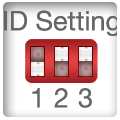 |
Safe (RAID 1 Mode): The two physical drives are “mirrored” (RAID 1) so that one single logical volume mounts on the desktop. All of the data on one drive will be recoverable from the other drive (the available capacity of one drive cannot exceed the available capacity of the other drive). Note: If one physical disk fails, the data can be immediately recovered from the second disk. No data will be lost if one drive fails. |
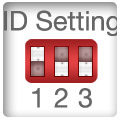 |
Safe33: This setting will configure 33% of two identical capacity drives as RAID 1 SAFE and the rest of the drives space will be combined as BIG configuration. If the capacity of two drives is not identical, then 33% of the smaller drive capacity will be set for RAID 1 SAFE while allocating that same capacity to the other drive. The rest of the capacities on both drives will be combined as BIG configurations. |
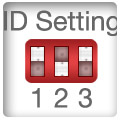 |
Safe50: This setting will configure 50% of two identical capacity drives as RAID 1 SAFE and the rest of the drives space will be combined as BIG configuration. If the capacity of two drives is not identical, then 50% of the smaller drive capacity will be set for RAID 1 SAFE while allocating that same capacity to the other drive. The rest of the capacities on both drives will be combined as BIG configurations. |
Other information |
|
* MB662US-2S Reset: Press the Reset button to reset the RAID Level. The LED light will remain off during the reset process and the blue LED will turn on after the reset is completed. Caution: Changing the RAID mode destroys data stored on the MB662 series. If you have saved data on the drives, back up data before following these steps. |
|
RAID Configuration Manager |
|
Download the configuration manager here for Windows 7 64-bit. Unzip the file, select Set-up file to install. After install the configuration manager you will be able to view Drive capacity, Rebuilding status and Verifying status. |
|
| Product Supports |
* When using the enclosure, if the drive doesn’t show in “My Computer”, there might be two issues. 1. You are probably using a brand new hard drive. You can initialize, partition, and format unrecognized drives using Disk Management. 2. Your drive letter may be over lab with other drive by the system. Please go to the Disk Management and go “Change Drive Letter and Paths…” and select another letter for the drive. 3. Due to hard drive manufacturers changing signal voltage, LED activity light might not function with particular hard drives. If you notice any problem, please contact us. |